For this guide, please, either click on “Create new bar” or edit an existing bar.
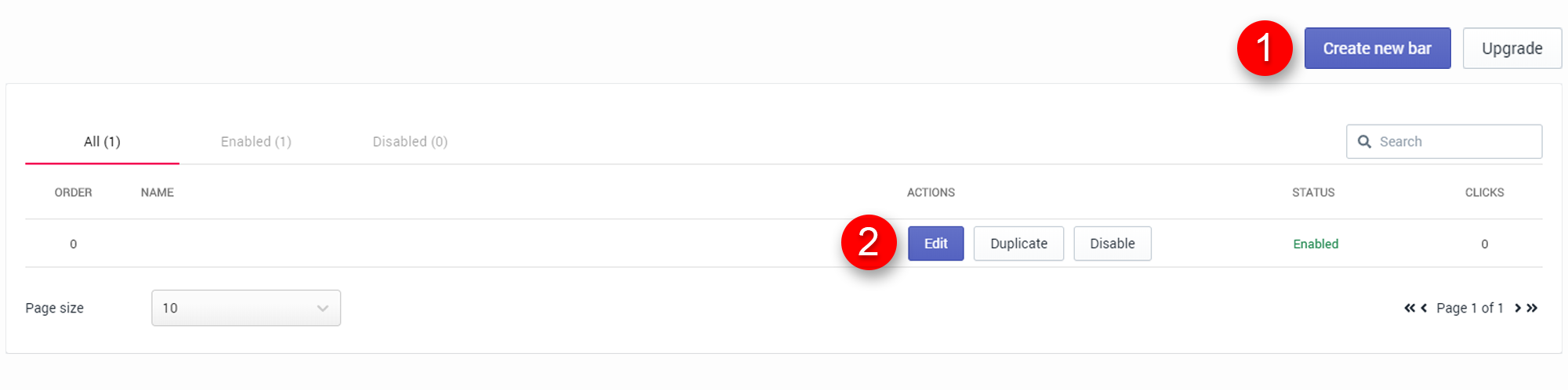
On the edit page, scroll down to the very bottom section called “Targeting configuration”.
The field related to announcement bar schedule is “Display schedule” (1). We will focus on this field.

By default the announcement bar is shown at all times.
The second schedule option is to display the announcement bar at specific times of day, so that the announcement bar will be shown every day within a given time range. This is extremely useful for such announcements as “Order before 6pm to get free shipping”. Simply enter the time for the first field as “from time”, and the second field as “until time”.

Lastly you can specify a date range for when to show the announcement bar. This is useful for testing strategies, maintaining constant updates to the announcement bar, as well as leveraging special events. Simply enter the date and time for the first field as “from date”, and the second field as “until date”.

Important: When you specify the date and/or time it will use your timezone, so please keep in mind – if you’re targeting multiple timezones, you might have to create multiple announcement bar copies, each targeting the specific country and timezone.
Please, save and enable the announcement bar, when done
A good marketing strategy, incorporates automation anywhere it can. The same goes for announcement bars. With our app you can create an announcement bar schedule for a day, week, month or any period of time that you wish. Use cases include daily deals, marketing strategy testing or special events.
For this guide, please, either click on “Create new bar” or edit an existing bar.
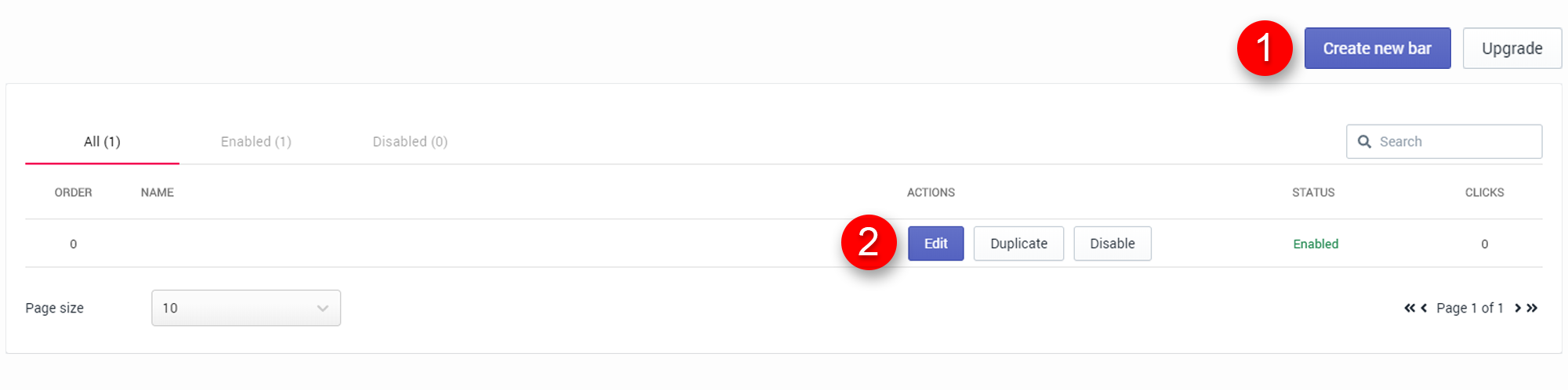
On the edit page, scroll down to the very bottom section called “Targeting configuration”.
The field related to announcement bar schedule is “Display schedule” (1). We will focus on this field.

By default the announcement bar is shown at all times.
The second schedule option is to display the announcement bar at specific times of day, so that the announcement bar will be shown every day within a given time range. This is extremely useful for such announcements as “Order before 6pm to get free shipping”. Simply enter the time for the first field as “from time”, and the second field as “until time”.

Lastly you can specify a date range for when to show the announcement bar. This is useful for testing strategies, maintaining constant updates to the announcement bar, as well as leveraging special events. Simply enter the date and time for the first field as “from date”, and the second field as “until date”.

Important: When you specify the date and/or time it will use your timezone, so please keep in mind – if you’re targeting multiple timezones, you might have to create multiple announcement bar copies, each targeting the specific country and timezone.
Please, save and enable the announcement bar, when done